On a Windows server all the processing of documents in Print Distributor is handled by the Print Distributor Windows service. This runs in the background even if there is nobody logged in to the PC which makes it ideal to run on a server. The Print Distributor service runs under the system user account, this account has access to pretty much anything it needs locally but nothing on the network. So by default it cannot print to a printer on a separate print server or save files to a separate file server.
Traditionally you could work around this by running the service under an account with permissions to access a remote resource. This isn’t always ideal though as the permissions can be tricky to manage and tend to vary from one customer to another making support difficult.
To resolve this issue we introduced the Run As action. When you add a Run As action to your list of actions you specify a user account and password, when the Run As action runs it executes all its child actions under the context of that account. This allows you to access remote shares and printers without having to change the service account. After all the child actions have run the Run As action logs out.
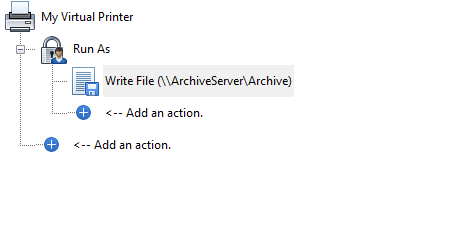
If the account is not a domain account, ie if it exists as an account on the local machine Print Distributor is running on then enter a period (.) for the domain name.
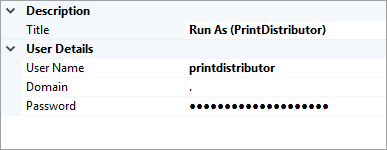
Note: This will not change the UserName or ?UN? fields, they always contain the name of the user who printed the document.
Note: The Run Program action will always run under the service account even if it is in a Run As action