Print Distributor requires Admin rights to install, unless you are a member of the local administrators group you will not be able to install the software.
On launching Print Distributor you will see a UAC dialog that you need to accept. You should only proceed if the verified publisher is “Frogmore Computer Services Ltd”. Some download sites tamper with the downloads so you should always download Print Distributor directly from this site and check the verified publisher.
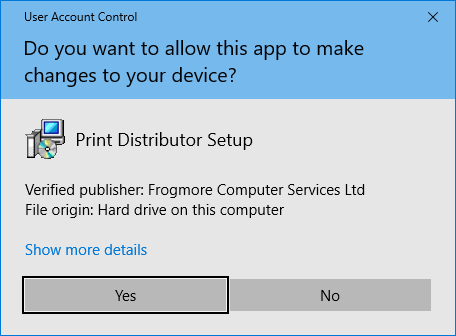
You will need to accept the license agreement to proceed.
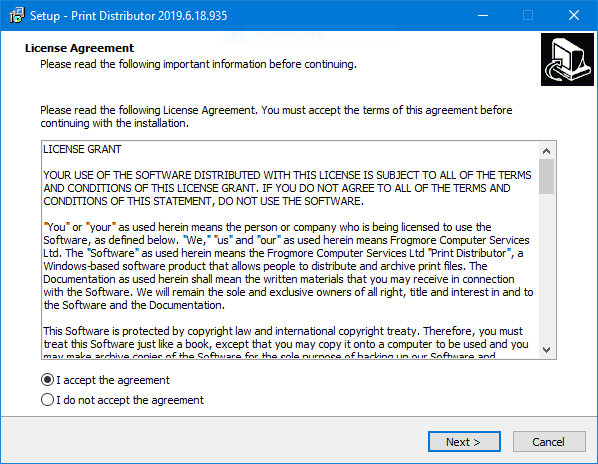
Then click on install to start the installation. The installation pakage is quite small so it shouldn’t take more than a few seconds to complete. If you are upgrading from versions 6 or 6.1 then the installer will remove that versions before starting.
Print Distributor has a dependency on the .Net 4.6 runtime, if you don’t have this version or later installed then the setup program will prompt you to install it before it can move on to the next step.
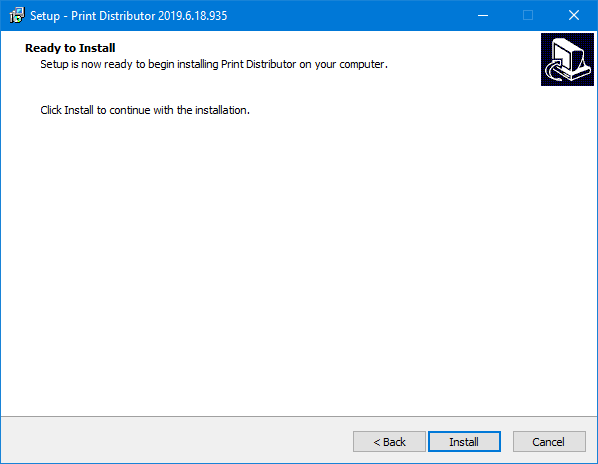
On completion you can choose to launch straight into Print Distributor. If you are running on a desktop machine the Print Distributor foreground service will have been installed and started, you can see it in the notify area on your desktop. If you are installing on a Windows server then the Windows service will have been installed.
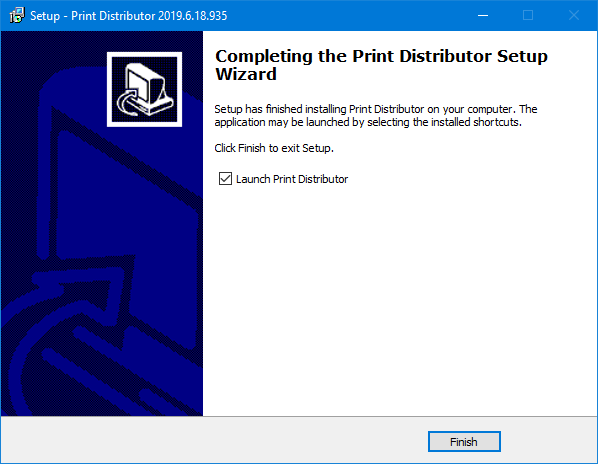
To upgrade just download and run the new version, all your configuration and virtual printers will remain in place.
From version 7 onwards Print Distributor disables downgrading, if you want to revert to a previous version you will need to backup your configuration, uninstall, install the older version then restore your backup.
Use the command line switches /SILENT or /VERYSILENT
Instructs Setup to be silent or very silent. When Setup is silent the wizard and the background window are not displayed but the installation progress window is. When a setup is very silent this installation progress window is not displayed. Everything else is normal so for example error messages during installation are displayed.
If a restart is necessary and the ‘/NORESTART’ command isn’t used and Setup is silent, it will display a Reboot now? message box. If it’s very silent it will reboot without asking.
Installation is usually straight forward, we have put a lot of time and effort into making it a simple process however you will occaisionally encounter problems. In order to help there is a log file produced during installation at “C:\ProgramData\Print Distributor\install.txt”. You can also add a further log file from the setup tool we use with the command line switch /LOG=”filename”.